The following article is for Safari 4 BETA. Click to see Safari 4 FINAL tweaks.
Safari 4 has lots of new features. But not all are welcome by everyone. - Some dislike new "Tabs on Top" feature
- JavaScript can only open new tabs but not windows. Which can be pretty annoying for some web sites
- Address bar does not show Load Progress anymore.
You can reenable the latter by manually modifying some preferences. But there's a way to tweak other hidden settings without even having to restart Safari to see changes. It appears that Safari has a special secret menu for that purpose! In fact it's so secret that not even Apple knows about it ;)
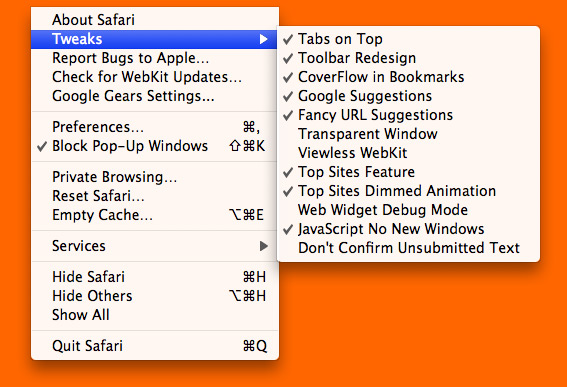 Some of these options will require opening a new window to see changes. This menu is only available for Mac OS X. Windows users don't be upset - there's a way to edit some settings manually! See below. Some of these options will require opening a new window to see changes. This menu is only available for Mac OS X. Windows users don't be upset - there's a way to edit some settings manually! See below. Tweaks descriptions - Tabs on Top - toggle between Safari 4 and Safari 3 style tabs
- Toolbar Redesign - toggle address bar having additional controls inside
- CoverFlow in Bookmarks - toggle CoverFlow, duh
- Google Suggestions - toggle Google Suggestions when using Safari Search Field
- Fancy URL Suggestions - toogle between Safari 4 and Safari 3 address bar suggestions style
- Transparent Window - make window background transparent. This is only noticable for pages with no background set (like on this error page)
- Top Sites Feature - toogle Top Sites feature on and off completely
- Top Sites Dimmed Animation - dim pages when opening them using Top Sites feature
- JavaScript No New Windows - toggle whether JavaScript can open new windows or only new tabs
- Don't Confirm Unsubmitted Text - don't show warning when closing a window with unsubmitted text
Installing the Tweaks Menu Sorry, but this menu is for Mac only. Windows solution below. Go to your Applications folder, right-click (or Ctrl-click) Safari app and click "Show package content". Go to "Contents/Resources/English.lproj" folder. It should contain "MainMenu.nib" folder (it may look like a file, doesn't matter). Replace it with "MainMenu.nib" from this archive (before overwriting an existing folder you may wish to back it up). This will modify Safari menu to show new options. Start Safari. Voila! You should see new"Safari > Tweaks" menu now. Have Fun! Manually Changing Hidden Settings (Windows & Mac) These are hidden Safari 4 Preferences: - DebugSafari4TabBarIsOnTop
toggle between Safari 4 and Safari 3 tab appearance - DebugSafari4IncludeToolbarRedesign
toggle new Address Bar appearance (built-in buttons like Bookmark, Stop or Refresh) - DebugSafari4IncludeGoogleSuggest
show Google suggestions when using built-in search - DebugSafari4IncludeFancyURLCompletionList
toggle between Safari 4 and Safari 3 address bar suggestions - DebugSafari4IncludeTopSites
toggle Top Sites feature
- DebugSafari4LoadProgressStyle
show page loading progress in Address Bar like in Safari 3 - DebugSafari4IncludeFlowViewInBookmarksView
disable CoverFlow in History view All these options are enabled in Safari 4 by default. If you are using Mac OS X then type this in Terminal replacing settingName with a setting name from the list above: defaults write com.apple.Safari settingName -boolean NO To revert type YES instead of NO.
Windows users should use Notepad to edit "com.apple.Safari.plist" file located in "C:\Documents and Settings\USERNAME\Application Data\Apple Computer\Preferences" folder. But the problem is that the file is encoded. To be able to edit preferences replace the file with contents of this archive. Your settings will be reset. Change true to false (or vice versa) right after corresponding option. To be honest tweaked Safari looks awful on Windows.
To enable old Load Progress style in Address Bar both DebugSafari4LoadProgressStyle and DebugSafari4IncludeToolbarRedesign should be disabled. Found this particular trick here. defaults write com.apple.Safari DebugSafari4LoadProgressStyle -boolean NO then defaults write com.apple.Safari DebugSafari4IncludeToolbarRedesign -boolean NO Got questions? Contact me. Updated: March 16, 2009 (Fixed disabled Help menu) | 


